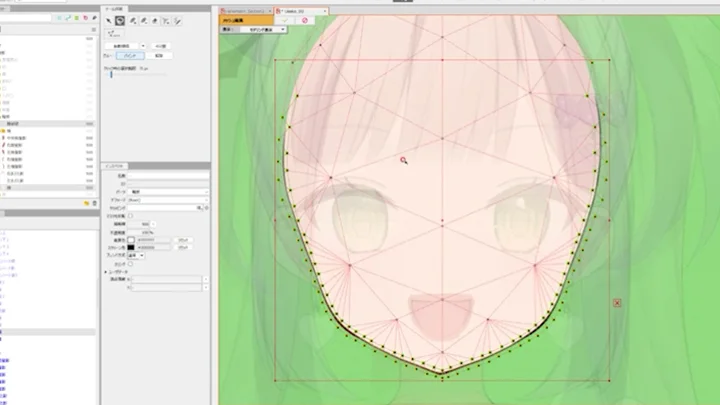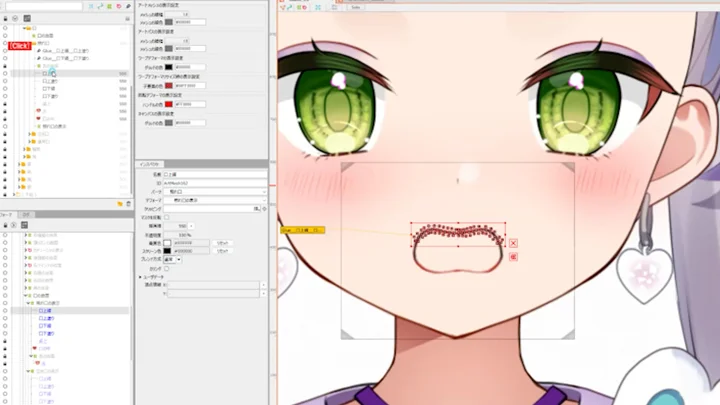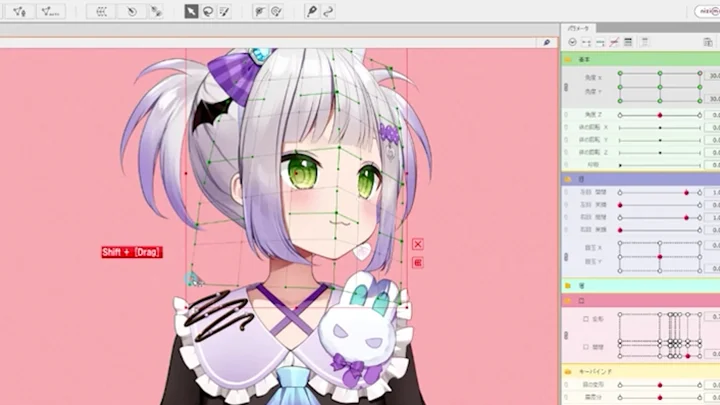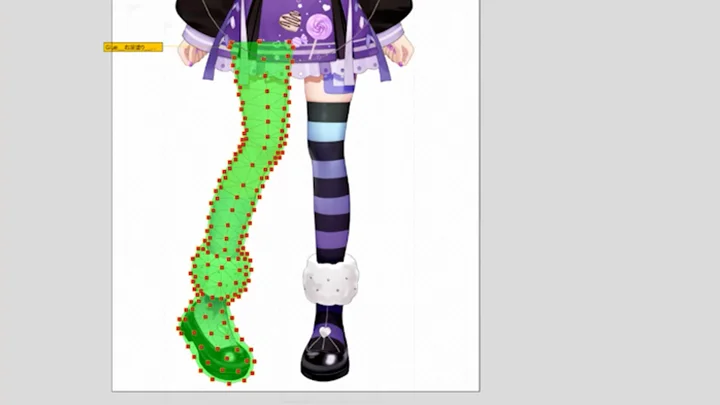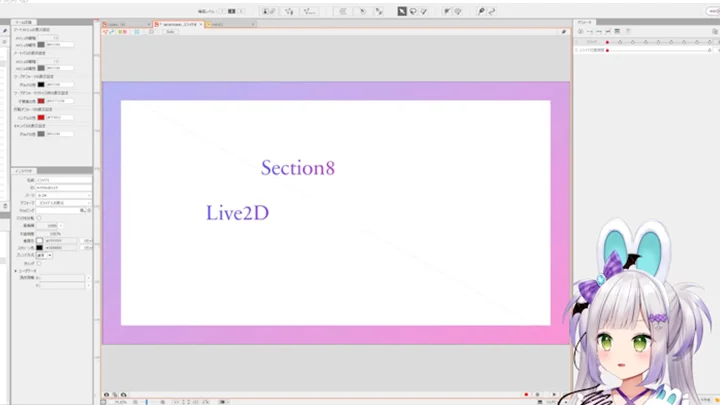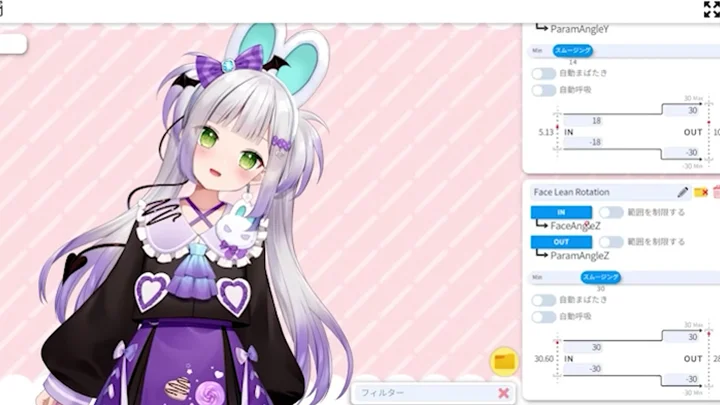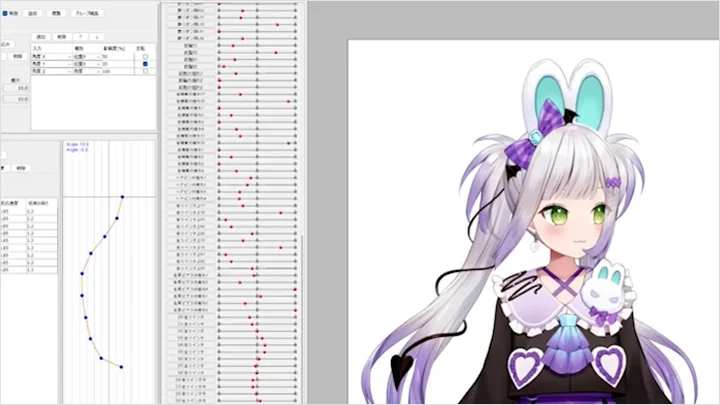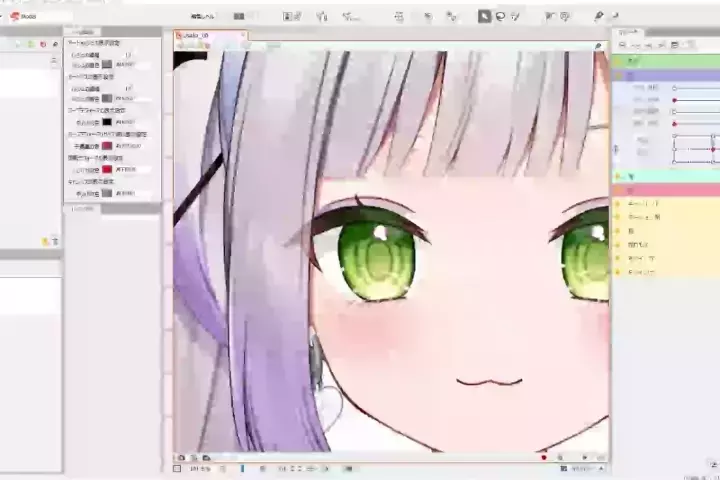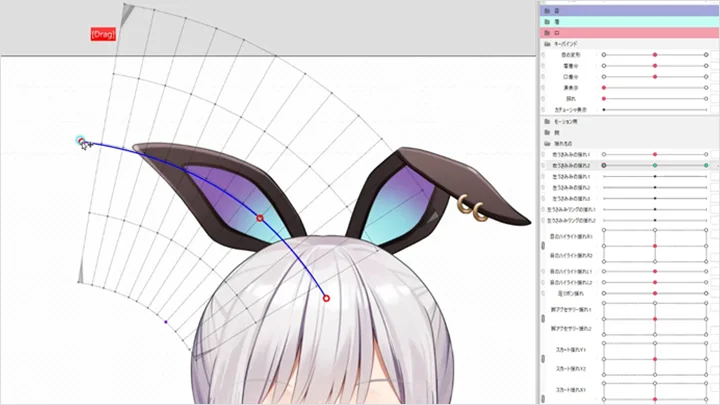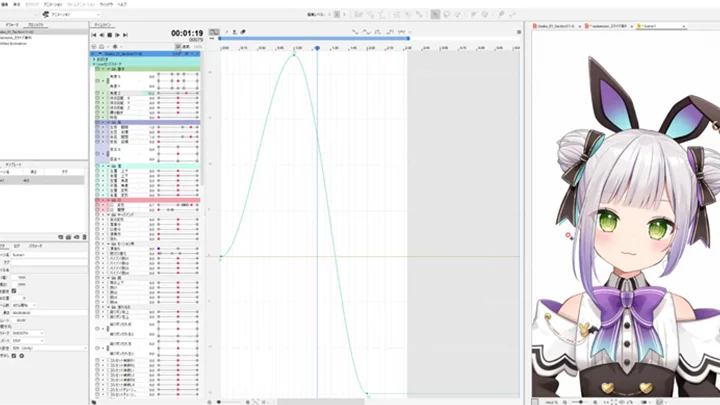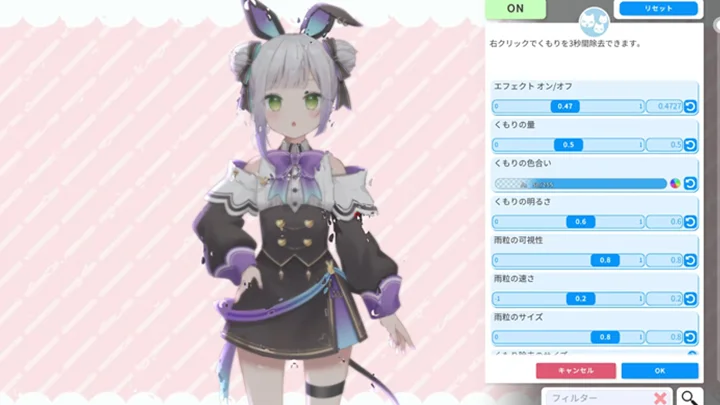[Class+]live2dmodeler,rariemonn_라리에몬JP Details
In-Depth Look
- SECTION 01
About the course
1. Instructor Introduction and Class Overview- Career background, representative works - General overview of the content - Targets - Course objectives
- SECTION 02
Organizing Files and Preparing to Create Live2D Models
2. Organizing and Dividing Files (Part 1)- Collaborating with an illustrator - Naming layers - Other parts that need to be divided
3. Organizing and Dividing Files (Part 2)- Collaborating with an illustrator - Naming layers - Other parts that need to be divided
4. Importing PSD Files and ArtMeshes (Part 1)- How to create basic ArtMeshes - Useful tools for creating ArtMeshes - Creating ArtMeshes for key parts
5. Importing PSD Files and ArtMeshes (Part 2: The Glue Tool)- Introduction to the glue tool - Setting up glue - Checking the number of polygons
6. Organizing Files in Live2D- Arranging the draw order and understanding draw order groups - Summary of parts and parameters
7. Setting up Deformers- Introduction to deformers - Generating deformers
- SECTION 03
Making Facial Expressions
8. Creating the Eyes and Eyebrows- Applying blinking motions - Applying eye motions and understanding the automatic generation of four corners - Applying eyebrow motions
9. Creating the Mouth- Creating basic mouth movements - Setting up parameters
10. Creating Facial Expression Variations- Creating facial expression variations for binding keys - Creating facial expression variations for the eyes, eyebrows, and mouth
- SECTION 04
Creating the Head
11. Creating the Base- Creating the Z of the head - Creating the XY of the base head
12. Creating Moving Hair and the Z of the Head- Secondary movements of hair and accessories - Creating the Z of the hair
13. Creating the XY of the Head- Creating the head’s XY including the hair parts - Separating masks and textures for the creation process
14. Creating Four Corners for the Head- Creating four corners for the XY of the head
15. Setting up Skinning- Understanding and setting up skinning
- SECTION 05
Creating the Body
16. Creating Simple Body Movements and Secondary Movements- Creating breath and the XY of the body - Secondary movements on body parts
17. Creating the X of the Body- Applying motions to the X
18. Creating the Arms and Legs- Creating the arms - Creating the legs
- SECTION 06
Finishing touches in Live2D production
19. Applied Practice- Adding transparency to the eyes - Moving eye highlights - Removing borders
20. Setting up Physics Operations- Basics of physics operations - Setting up physics operations for each part - Setting up movement in sync with eye blinking
21. Exporting- Summary of texture atlases - Exporting as moc3
22. Creating Motions: Making Files for Variations- Creating can3 files for facial expression variations - Creating motions - Exporting motions: changing files of facial expression variations
- SECTION 07
Setting up VTube Studio
23. Setting up VTube Studio- Importing into VTube Studio - Understanding tracking settings - How to register variations - Creating icon images
- SECTION 08
Summary
24. Class Summary: About Designing With Live2D- Things to keep in mind when doing this as a profession - Creating portfolio videos
- SECTION 09
About the CLASS+
25. Class Content- A quick review of Live2D models created in the original class - About the class curriculum
- SECTION 10
Creating Outfits in Live2D
26. Dividing Illustrations Into Parts to Create Outfits- Dividing illustrations into parts and adjusting them - Understanding the PSD files of outfits
27. Importing PSD Files and Creating ArtMeshes- About importing outfits - Creating meshes - Adjusting the draw order
28. Creating Outfits and Heads 1- Creating the base head
29. Creating Outfits and Faces 2- Creating the head - Creating angles while changing the draw order
30. Creating Outfits and Bodies 1- Creating the base body
31. Creating Outfits and Bodies 2- Creating bodies: applied practice - Working with glue
32. Exporting Model Files- Adjustments to make before exporting - Importing into VTube Studio
- SECTION 11
Animation Production
33. Generating Motion Parameters- Generating motion parameters in Cubism Editor
34. Understanding Live2D Animator- Exploring the UI of Cubism Animator and basics of creating motions
35. Creating Motions and Embedding Them in VTube Studio- Creating motions to add to the model - Exporting motion files and importing them into VTube Studio
- SECTION 12
Summary
36. Latest Features of Live2D and VTube Studio- Live2D 5.0 feature updates since the previous class - New features of VTube Studio
37. Class Summary and Key Points in Creating Outfits- Overall thoughts on outfits - Things to consider when creating outfits