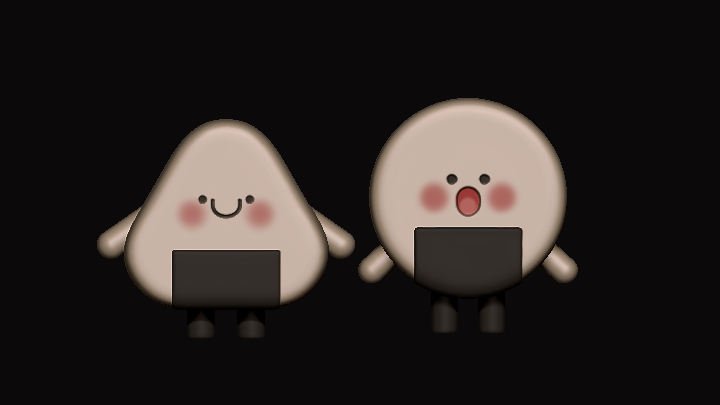FigureModeler,SOTO32STUDIO Details
In-Depth Look
- SECTION 01
Intro
01. Getting Started with ZBrush- Overall flow of the class - Required software and other useful programs
- SECTION 02
Basics of ZBrush
02. Is ZBrush’s Menu Really That Inefficient?- Menu - Subtool - Customizing the menu and shortcuts to improve efficiency
03. ZBrush’s Navigation System- Getting to know ZBrush’s navigation and Gizmo
04. Brushes You Need to Know- Essential brushes and materials: Move, Clay Buildup, Mask, Select
- SECTION 03
Basic Figure Modeling with ZBrush
05. First, Let’s Make Something 1: Creating Reference Models of a Ghost- Blockout - Working with Mask and Gizmo - Symemetry - Smooth and relax - Mirror and weld - Merge down - Understanding open and closed faces - Dynamesh - PolyPaint
06. First, Let’s Make Something 2: Creating Reference Models of Onigiri- Working with Gizmo’s Transform Type - Using Extract - If you want to get clean meshes - Zremesher - Zremesher and Dynamesh
07. First, Let’s Make Something 3: Creating Models of a Dinosaur- Using Gizmo’s Flatten - Sub Divide - Using Gizmo’s Bend Curve
- SECTION 04
Advanced Figure Modeling with ZBrush
08. Time to Level Up: Building a Model of a Humanlike Rabbit- Blockout for Human - PolyGroup
09. Applying Everything You’ve Learned: Creating a Model of a Chibi Miko Character 1- Exploring the overall process - Blockout - Masked split & Unmasked sprit - Silhouette - Trancepose set - Basics of creating a head
10. Applying Everything You’ve Learned: Creating a Model of a Chibi Miko Character 2- Making the head - Rough creation of clothes - Creating an IMM hair brush - Making hair
11. Applying Everything You’ve Learned: Creating a Model of a Chibi Miko Character 3- Setting up the pose - Finishing up the face
12. Applying Everything You’ve Learned: Creating a Model of a Chibi Miko Character 4- Designing a skirt - Designing accessories
13. Applying Everything You’ve Learned: Creating a Model of a Chibi Miko Character 5- Adding details to the hair - Finishing up
- SECTION 05
Working in Blender
14. Time to Switch to Blender!- About the software - Blender basics for absolute beginners - About the BSDF Material node - Adding objects and quick editing
15. Lighting Basics- Types of lighting and how to use them - Using the Light node - Using HDRI lighting - Setting up the World node
16. Camera Basics- Adding and using a camera - The essentials and other useful features
17. Creating Outdoor Settings- Utilizing free objects - Creating outdoor settings
18. Creating Studio Settings- Creating studio settings - GOBO Light - Making simple animations
19. Improving Quality- Volume materials - Particle systems - Composing - Rendering
20. Free/Paid Add-ons That I Use- Recommended free/paid add-ons for Blender
- SECTION 06
Fundamentals of Printing a Figure
21. Fundamentals of Printing a Finished Figure- Things to consider when parting and printing - Parting with Boolean - Chitubox